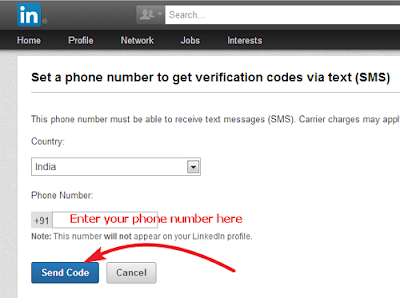Chatsim I know that a lot of you guys might have heard about it and you may probably be wondering what it is and how you can make use of it. well, this article is for those who are to yet to understand or learn how to make use of Chatsim because in this article we are going to be teaching you guys how you can Activate Chatsim and how to use ChatSim and that is after we might have told what it all about. Chatsim is an international SIM card in its real sense hence not a conventional SIM card. ChatSim is the first of its kind across the globe, basically because it is a data-oriented (It can only be used for data not like other conventional SIMs which can be used for both data and calls). It allows its users to be able to connect their various ChatApps anytime and anywhere without limitation by data charges from services providers.

How To Buy ChatSim?
ChatSim Not Available on Sim Shops and Other Online Websites So You Can Buy it from only Amazon.com and ChatSim.com Links are Given in this paragraph. If you are from India then You Should buy it from ChatSim Website if You are Outside of India Then you can Buy this sim any Platform like Amazon and ChatSim Official Website.
- Buy From Amazon Click Here
- Buy From ChatSim Website Click Here
- Pay Amount and Done.
How To Activate ChatSim?
- First Goto Chatsim.com
- On the 1.SIM DATA section Type Your Mobile Number and Sim Identifier Number and Coupon Code CAMF9OUT and Click on Next.

- 2. Your Data Section Signup and Fill Your Orignal/Real Details Like Address, Name, City, State and 1 Id Proof with Address Proof So you Can upload Aadhar Card, Driving Licence etc and click Next.
- 3. FINISH now your sim are Activated within 5Minutes now you can use your sim for Messaging. enjoy ChatSim.
How To Use ChatSim
For Android Phones
- Insert ChatSim in your smartphone
- Enable Data Roaming
Android: Menu > Settings > Mobile Networks > Data Roaming
- Set Manual Access Point Name (APN)
Android: Menu > Settings > Mobile Networks > Access Point Names (APN)
Use The Settings:
- Name: Harshitpc
- APN: chatsim
- APN Type: Default
- Proxy: Blank
- Port: Blank
- Username: Blank
- Password: Blank
For iPhone Phones
- Insert ChatSim in your smartphone
- Enable Data Roaming
iOS: Menu > Settings > Cellular > Data Roaming - Set Access Point Name (APN) Manual
iOS: Menu > Settings > Cellular > Cellular Data Network
Use The Settings:
- Name: Harshitpc
- APN: chatsim
- APN Type: Default
- Proxy: Blank
- Port: Blank
- Username: Blank
- Password: Blank