Two step verification system is well known security feature helps to protect your online account from hackers. If you have enabled, they will send verification code to your phone for every time you try to sign in with new device. You have to enter the security code and sign into your account. Even if someone hacks your password he can't able to sign in to your account without phone verification code.
After Twitter and Evernote, LinkedIn also introduces Two-step verification feature to protect users account from being hacked. Do you want to enable 2-step verification system to you account, follow the step-by-step guide to activate two step verification to your LinkedIn account
How To Enable Two-Step Verification In LinedIn:
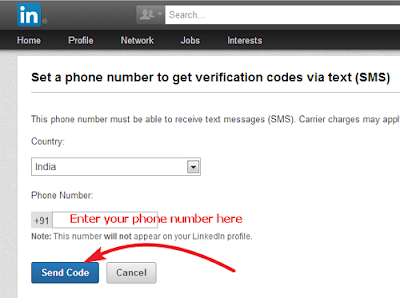
After Twitter and Evernote, LinkedIn also introduces Two-step verification feature to protect users account from being hacked. Do you want to enable 2-step verification system to you account, follow the step-by-step guide to activate two step verification to your LinkedIn account
How To Enable Two-Step Verification In LinedIn:
- Sign in to your LinkedIn account
- Go to settings by moving your cursor on your image which is placed top right corner and select Privacy & Settings (or) click on this link
- Then select Account tab and click Manage Security Settings
- In two-step verification section click on Turn On link, new window will open
- Select your country and enter your phone number, which you want to get security code
- Then click on Send Code button
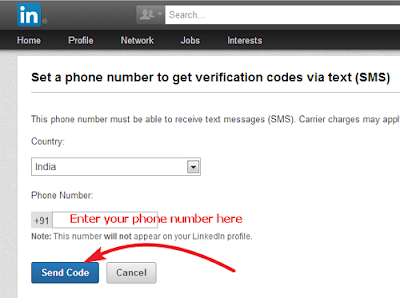
- They have sent verification code to your given phone number, note the 6 digit verification code and enter it next window
- Finally click on the Verify button
That's all you have successfully enabled 2-step verification to your account, next time you try to sign in to your LinkedIn account with new device, it is important to keep your mobile with you.









No comments:
Post a Comment